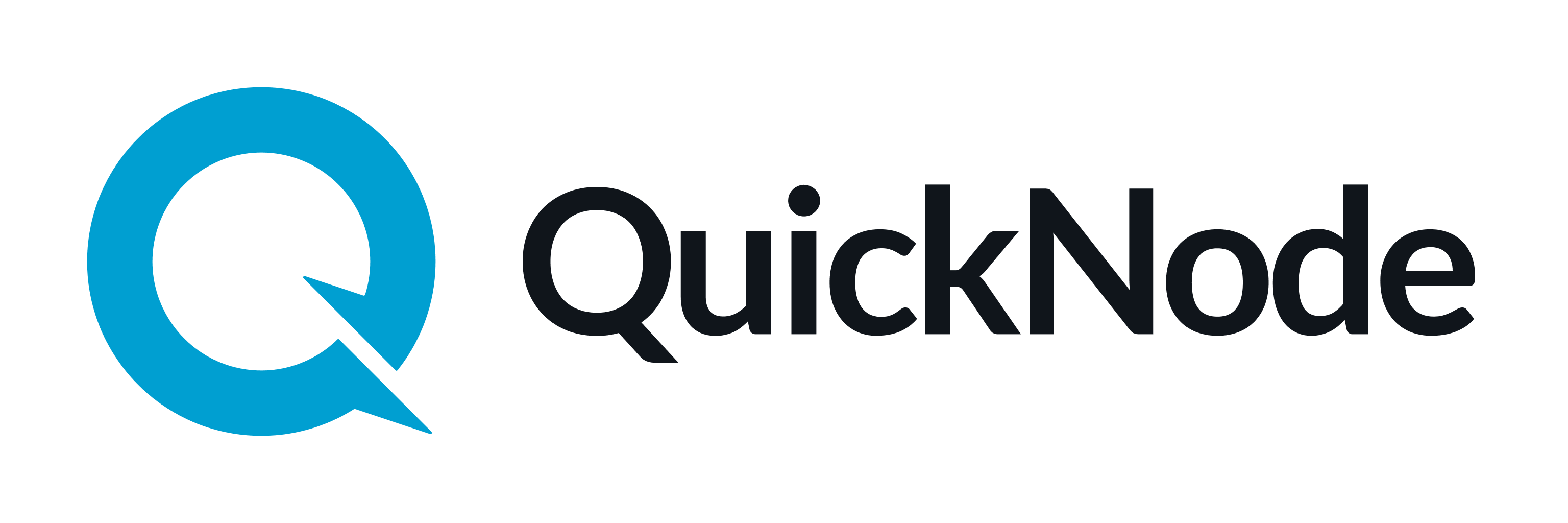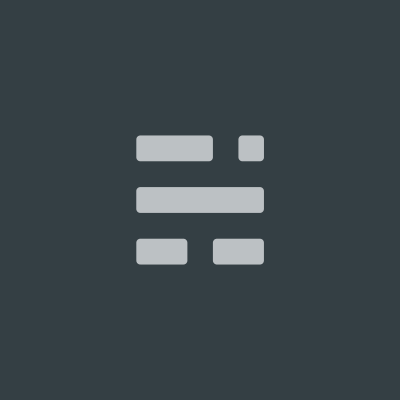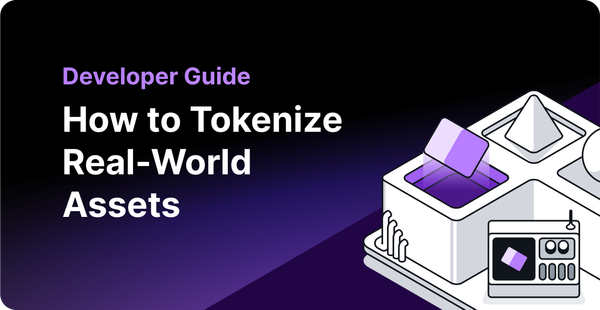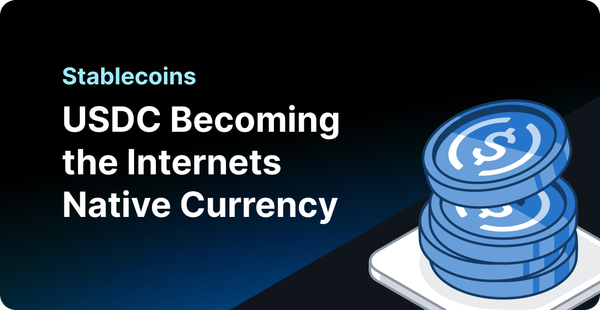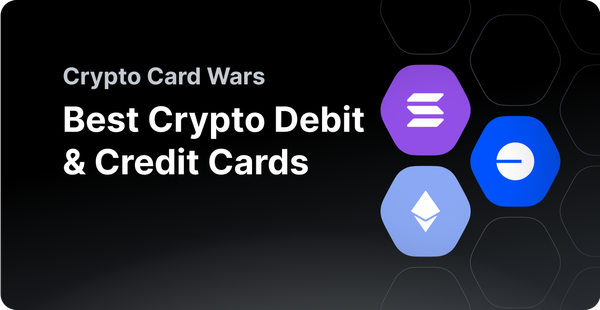Interact with Smart Contracts using the Command Line
In the last article, we learned how to create and manage wallets and addresses using sbt-ethereum, so we strongly recommend reading that article first. This week, we will learn how to interact with Smart Contracts using sbt-ethereum!

Using sbt-ethereum to interact with Ethereum Smart Contracts
In the last article, we learned how to create and manage wallets and addresses using sbt-ethereum, so we strongly recommend reading that article first. This week, we will learn how to interact with Smart Contracts using sbt-ethereum!
First, start sbt-ethereum by moving into sbt directory and running this command:
./sbtwNow let’s check our basic set up:
ethAddressAliasList
ethNodeChainIdPrint
ethNodeUrl
ethAddressBalance default-senderThese commands will help us know a couple of things:
- Which addresses are configured and what are their alias names?
- What is current Ethereum network ID (chain ID)?
- What is the configured node URL?
- What is the balance of my default-sender address? (you can check for other addresses too!)
Remember, sbt supports rich tab completion, so use that!
Let’s switch to Ethereum testnet Ropsten:
- Change chain ID using this command (
Ropstennetwork ID — 3)
ethNodeChainIdOverrideSet 3
- Change Node URL3
By default, sbt has configured a Node URL for all the networks (they don’t recommend it for production), but if you want to use own URL you can set it by using this command. Wanna run your own Ethereum Node? Signup for QuickNode.
ethNodeUrlOverrideSet <Your node url>- Create a new Wallet:
ethKeystoreWalletV3Create- Let’s give an Alias to our address, so we don’t need to copy paste it again:
ethAddressAliasSet ropsten <Your Node address>Now, if you don’t have any Ether, get it from the Ropsten faucet. Once you get the testnet Ether, you can check your balance using:
ethAddressBalance ropstenHere, ropsten is an alias we gave to our wallet address.
Interacting with the Smart Contracts
Let’s interact with a Smart Contract now. I have deployed a Smart Contract on the Ropsten network so we can play with it. Here is the deployed Contract at address 0xBaC18C78D7BEAEbc99EBc2C3392Befe9b3A6A347
pragma solidity ^0.4.10;
contract Fortune {
string[] public fortunes; // automatically generates an indexed getter (only)
function Fortune( string initialFortune ) public {
addFortune( initialFortune );
}
function addFortune( string fortune ) public {
fortunes.push( fortune );
FortuneAdded( msg.sender, fortune );
}
function drawFortune() public view returns ( string fortune ) {
fortune = fortunes[ shittyRandom() % fortunes.length ];
}
function countFortunes() public view returns ( uint count ) {
count = fortunes.length;
}
function shittyRandom() private view returns ( uint number ) {
number = uint( block.blockhash( block.number - 1 ) );
}
event FortuneAdded( address author, string fortune );
}
To interact with the Smart Contract, we need to first load it on sbt. Let’s see how we’ll do that:
Create an alias for contract address:
ethAddressAliasSet fortune 0xBaC18C78D7BEAEbc99EBc2C3392Befe9b3A6A347Just double check if it is set correctly usingethAddressAliasList .
Next, we need to upload the ABI of the fortune contract, so we can run contracts functions using the command line. There are two ways to load an ABI on sbt :
- Manually
- Using Etherscan API
Yes, you can integrate Etherscan with sbt! But we do this manually in this tutorial. To get the ABI, follow these steps:
- Go to http://ropsten.etherscan.io/ (our contract is on Ropsten network)
- Plug the address of the contract —
0xBaC18C78D7BEAEbc99EBc2C3392Befe9b3A6A347— into the search field in the upper right and hit “Go”. (Etherscan doesn’t know anything about our sbt-ethereum aliasfortune, so we can’t use that!) - On the page that comes up, look for a tab that says “Code” with a small green checkmark. Click on that.
- Scroll down until you see the “Contract ABI” section.
Copy the ABI using the copy button at the top right corner of the Contract ABI box.
Next, upload this ABI on sbt using below command:
ethContractAbiDefaultImport fortune
Here fortune is an alias for our contract address, remember?
Before calling Smart Contract functions, we will override our default sender address, so all the transactions go through that address.
ethAddressSenderOverride ropsten
Here ropsten is alias name for our wallet address.
Before moving forward, make a back up here. Always make backups! Otherwise, your work may get lost.
ethShoeboxBackup
Calling Smart Contract Functions
Now we’re all set! We can call Smart Contract functions now.
We have two types of command to interact with the Smart Contract:
- ethTransactionView — For reading from the Smart Contract
- ethTransactionInvoke — For writing into the Smart Contract
Our contract has some functions like:
addFortune — To add a new fortune
countFortunes — To get the total number of fortune
drawFortune — to randomly draw a new fortune.
And fortunes array, where all the fortunes are stored.
So let’s draw a fortune:
ethTransactionView fortune drawFortune
Result:
[info] The function 'drawFortune' yields 1 result.
[info] + Result 1 of type 'string', named 'fortune', is "You will meet someone special today!!"
[success] Total time: 1 s, completed 7 May, 2019 3:00:43 PM
Let’s also add a fortune using this command:
ethTransactionInvoke fortune addFortune "You will get free dinner today!!"
This will ask your passphrase (which you used while creating the wallet), create the transaction, and submit it. Once mined, it will print the transaction receipt in the terminal. Below is how it looks like:
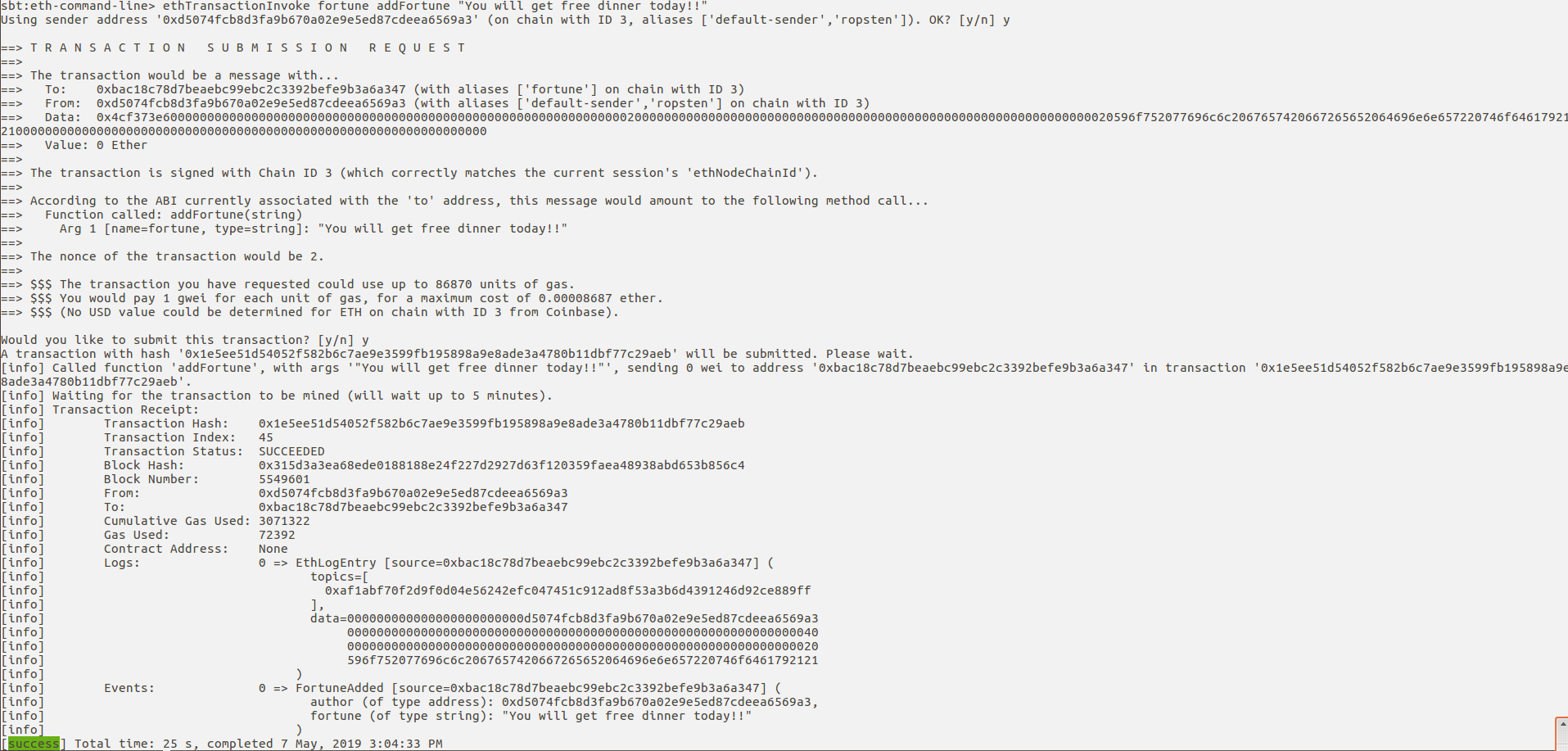
You can check our fortune message from the fortunes array too.
ethTransactionView fortune fortunes 1
Here you can see how we are passing 1 as an argument. When you will Tab, it will show what kind of variable you need to pass. Below is an example:
sbt:eth-command-line> ethTransactionView fortune fortunes <mapping key, of type uint256>
sbt:eth-command-line> ethTransactionView fortune fortunes 1
[info] The function 'fortunes' yields 1 result.
[info] + Result 1 of type 'string' is "You will kick some a** today!"[success] Total time: 2 s, completed 7 May, 2019 3:10:15 PM
Conclusion
That’s it for today! In the next article, we will create and deploy a Smart contract using sbt command line. Let us know what you think in the comments section below!
Need help with your project or have questions? Contact us via this form, on Twitter @QuickNode, or ping us on Discord!
About QuickNode
QuickNode is building infrastructure to support the future of Web3. Since 2017, we’ve worked with hundreds of developers and companies, helping scale dApps and providing high-performance access to 16+ blockchains. Subscribe to our newsletter for more content like this and stay in the loop with what’s happening in Web3! 😃